Over the last couple of years, Embarcadero has been expanding the features and capabilities of the
 RAD Server architecture
RAD Server architecture, while at the same time making it more affordable (by including free deployment *licenses with different
RAD Studio editions).
The recent 10.3.2 Release of
RAD Studio continues in the same direction, adding several interesting features to
RAD Server, which I’m going to cover in some detail in this blog post and in a second coming blog post focused on the
RAD Server Console. The focus has not been the addition of totally new features, but improving each of the steps, from development to configuration, from deployment to management.
RAD Server Database Mapping Wizard
In 10.3 we introduced new components that can help you configure a
 RAD Server endpoint mapped to a database table
RAD Server endpoint mapped to a database table. While this simplified development quite a bit, there is still a necessary step to configure these components. For this reason, we added to the
RAD Server New Module Wizard a new option to select one or more database tables and let the wizard fully configure the data module of a working
RAD Server
package for you.
</br> The first step is to select the new checkbox, “Database EndPoints”. While you can also keep regular sample endpoints, these are often alternative -- so I disabled the sample endpoints below:
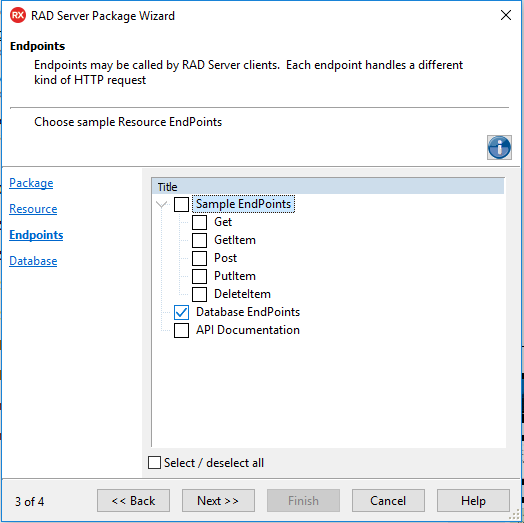
By pressing next, you are now presented with a new page of the wizard, which allows you to pick a FireDAC connection name (out of those already configured) and provide a table filter. In the resulting list you can pick one or more tables. Here I selected a couple:
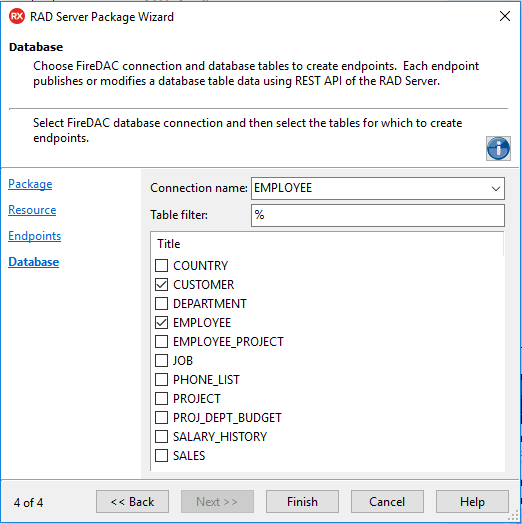
As you finish the wizard execution, the
IDE will add a new data module with a FireDAC connection component and a FireDAC
query with a matching EMSDataSetResource component for each of the selected tables:
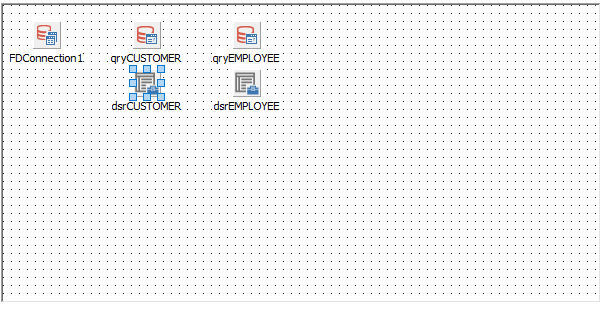
These components have rather standard settings you can easily configure. The additional benefit, though, is that the component declarations are properly decorated with attributes, making this data module ready-to-use:
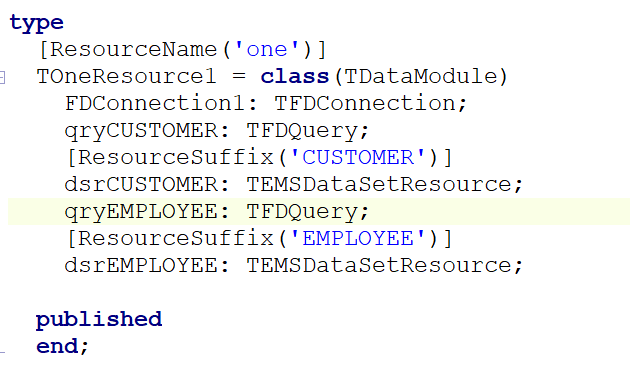
Now you can just build the
package and run
RAD Server, and you’ll be able to use URLs with the matching elements to
access the exposed database data. If you just use “
/one” you’ll get an error, because the module doesn’t have a global GET operation defined. But a
URL like “
one/employee/” will let you read the entire
query:
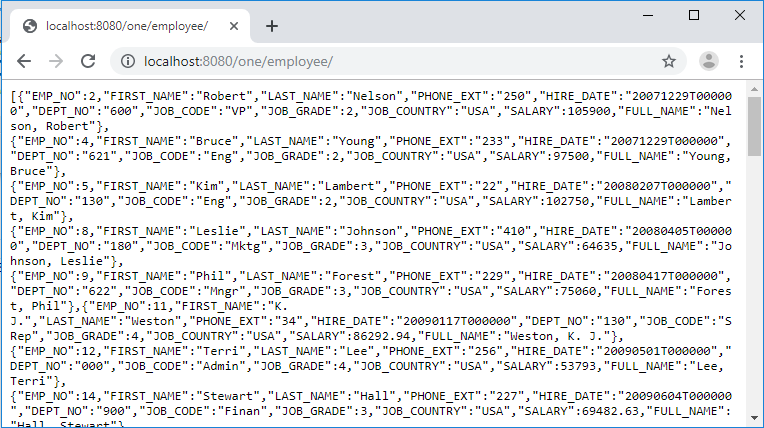
Notice you need the final / to hit the resource matching the entire component, while adding to the
URL the record key field will end up selecting an individual record for fetching, updating, or deleting, like in:
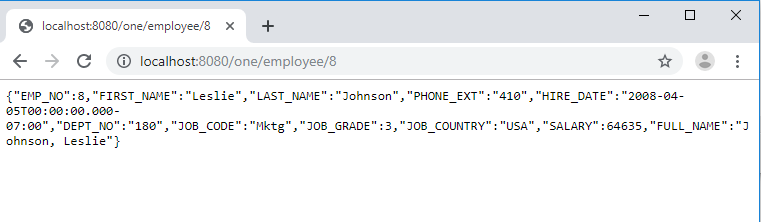
While using default configuration settings is only a good start, requiring more refinement and configuration and often custom code, having a ready to use server with database mapping is certainly very nice to get started.
Swagger API Documentation Improvements
Another feature of the wizard (see the first image above) is the ability to generate Swagger
API documentation attributes for the sample methods generated. While Swagger
API support has been in
RAD Server for a while, it is far from simple to get it going and for this reason we decided to offer some additional guidance.
</br> If you use the wizard and select the “
API Documentation” checkbox while keeping some of the sample endpoints selected, the wizard will decorate your endpoints with proper documentation attributes:
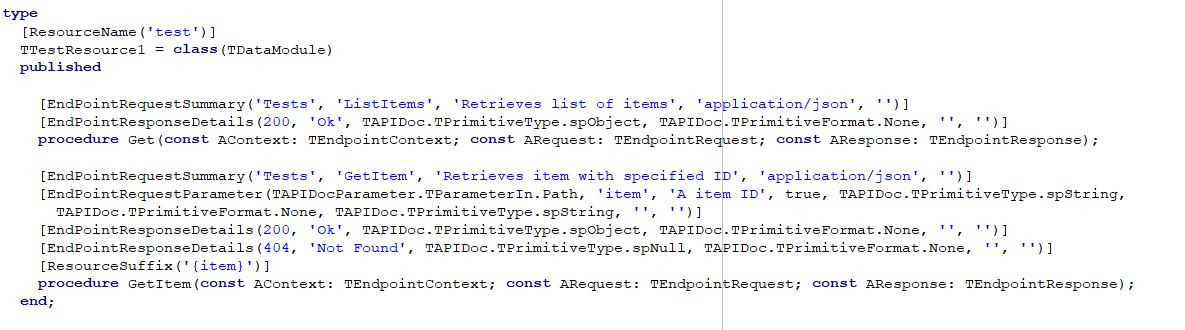
Now if you start
RAD Server and hit the /
api/apidoc.yaml endpoint you can get the complete documentation for your APIs, including the specific section displayed below that matches “test” endpoint above:
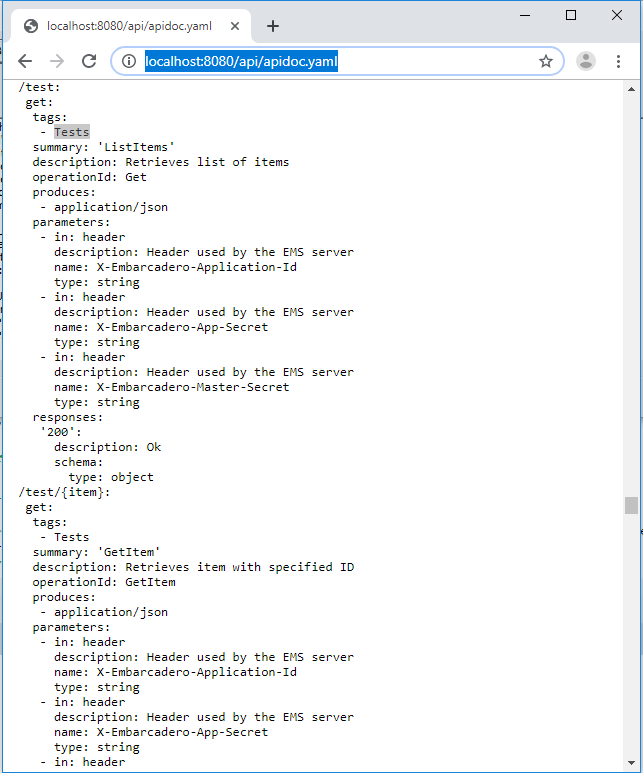
Using a Swagger client you should be able to easily browse that documentation.
Improved Logging and Error Messages
In past versions the logs displayed by
RAD Server would display information about registered endpoints in a fairly cryptic way, and not providing the actual
URL you can call. Now this is much more clear, better structures, nicely formatted, and also offers much more detailed error messages in case something goes wrong. Here is an example:
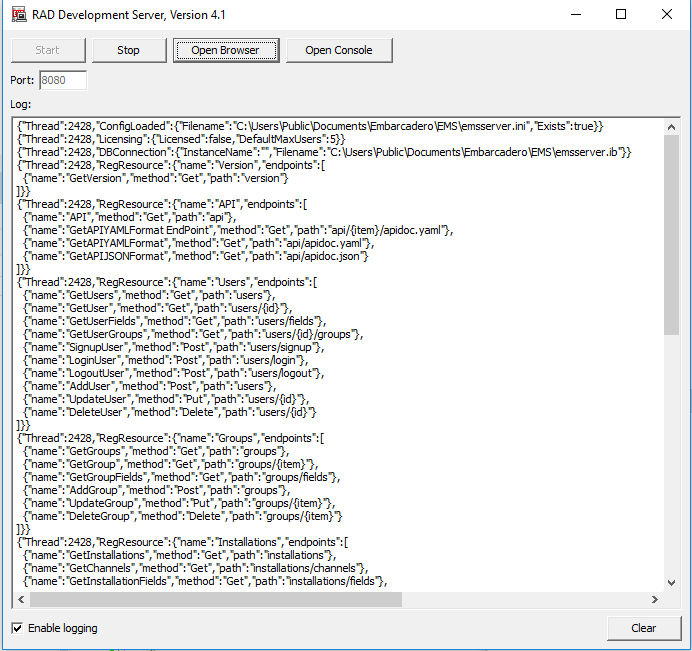 ExtJS Web Console
ExtJS Web Console
Another change is that the
 ExtJS Web Console
ExtJS Web Console*previously available in GetIt as an additional download is now fully integrated with the standard installation, replacing the older jQuery-based Web Console.
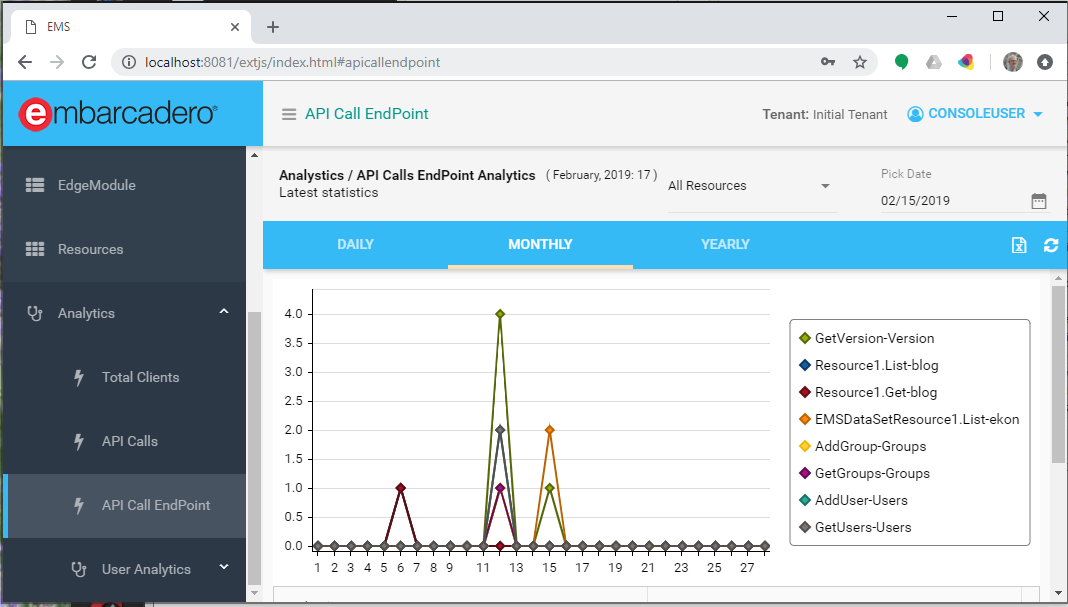 The New Windows Server and Linux Installers
The New Windows Server and Linux Installers
Finally, in the GetIt
Package manager you can find the downloads for two installers for the deployment version of
RAD Server, one for Linux and one for Windows Server, including all of the binaries needed, like the InterBase server installation and the various files to deliver. The installers should make deployment significantly easier.
The RAD Server Console
We have also fully redesigned and re-implemented the
RAD Server Console FireMonkey client. Given this is a fairly rich client with many new features, I’ll write about it in a new specific blog post. Stay tuned and ....
enjoy the new features and enhanced quality of RAD Studio 10.3.2.

 Weiterlesen...
Weiterlesen...





 Antwort
Antwort